What is Different?
You will notice a few differences with Version 2.0, but don’t worry—the functions and work flow you learned with the current version are still in place. We have streamlined the interface and improved the performance. Here are the major changes made in Version 2:
User Interface
In addition to the improved application response times, a noticeable change is in the user interface – the look and feel of the application has a cleaner visual look. The color schemes have been updated with a brighter color palette, but the functionality remains nearly the same. You will notice the difference as soon as you see the login screen. Below is an example of the new login screen (on the right) and, for comparison, the current login screen (on the left).
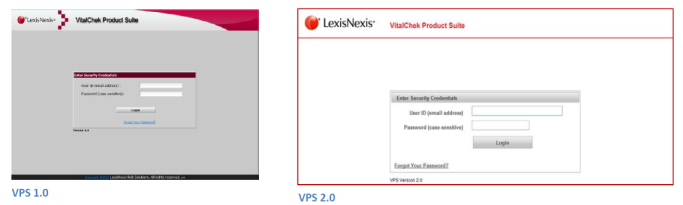
Accessing Reports
Reports that were accessed by clicking a link are now accessed by clicking a button to the left of the report name, as shown in the images below.
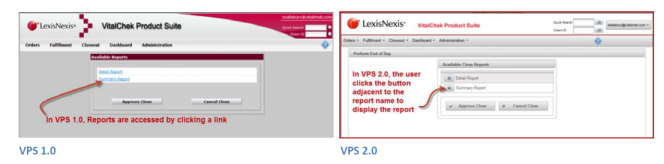
Close Process Improvement
Improvements to the manual close process include an automatic screen‐refresh without encountering a “Please Wait” screen.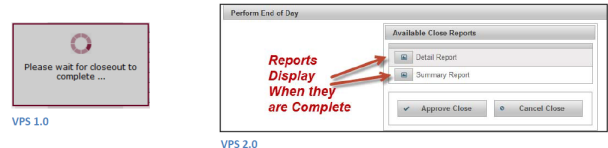
Migrating to Version 2.0





